We recommend using a laptop or desktop computer, not a mobile device, to open emails from us.
Here’s how to register with the Cisco Secure Email Encryption Service:
You’ll receive an email from us with a locked envelop icon. You may get a yellow warning (shown below) saying to be careful with this message. You may have to click “looks safe” in the banner to continue.

- Find [secure]/[SECURE] email
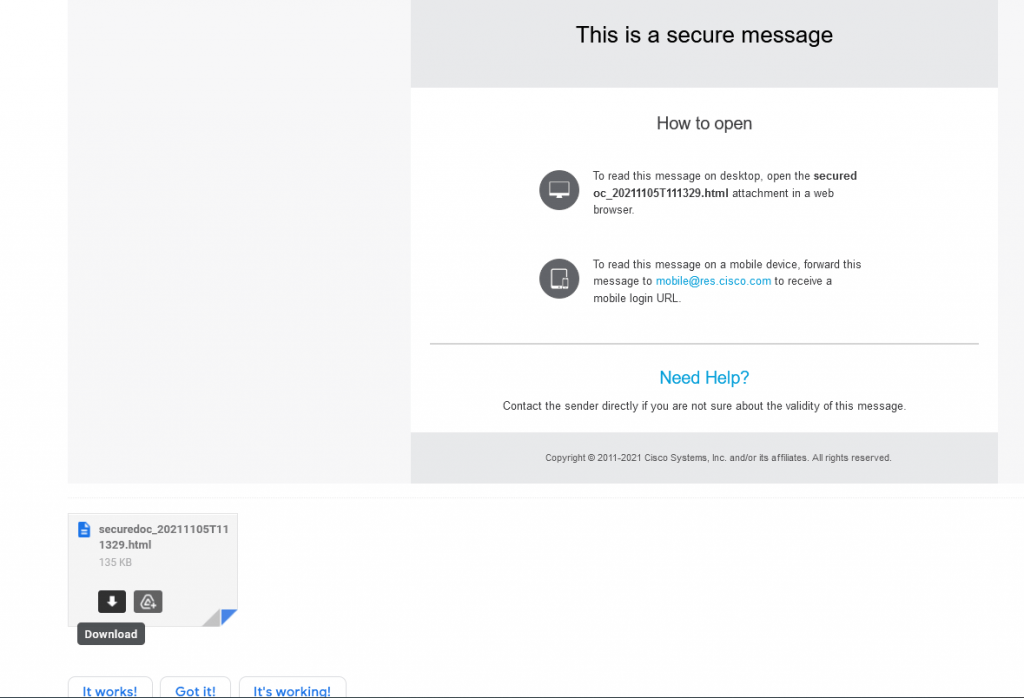
2. Click the download icon on the attachment of the email
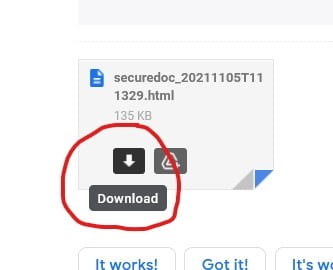
3. Click the “Open with” option to open in your current web browser. Click OK
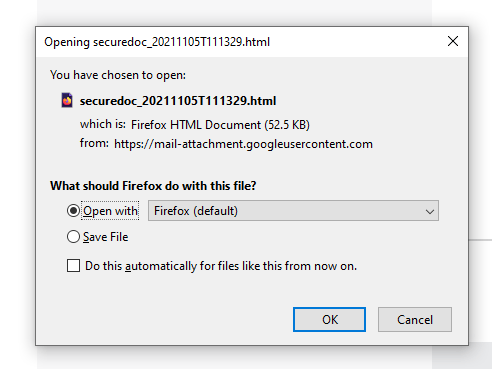
4. Your email address should be entered in the box. Click the “Register” button. A “New User Registration Page” should pop up. Fill in the appropriate information.
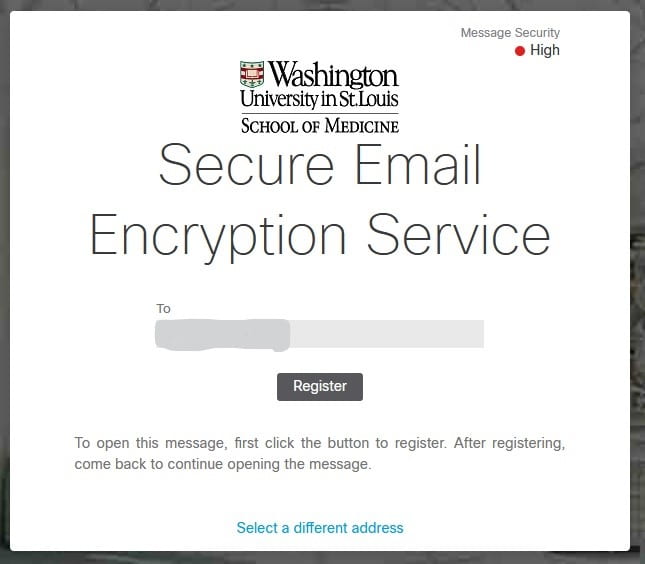
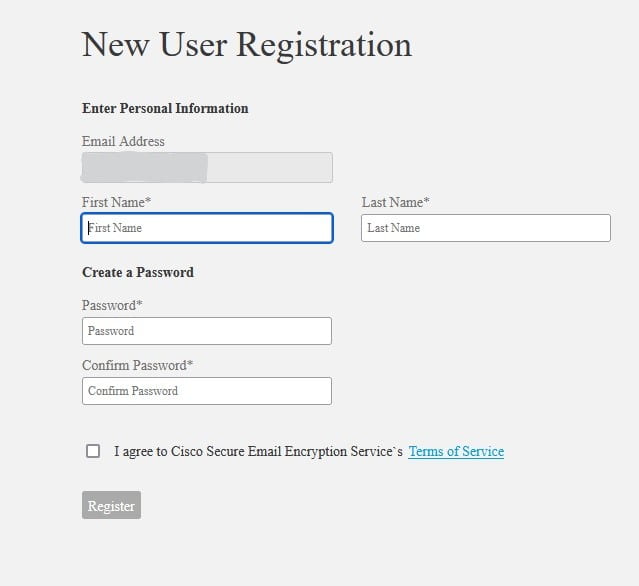
5. You should receive an email that looks like this. You do not need to press the “Activate Account” button.
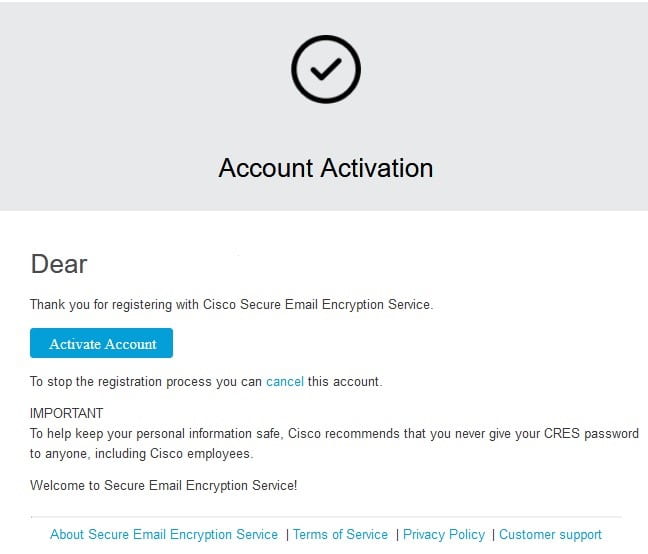
6. Return to the original [secure]/[SECURE] email and click the download icon again.
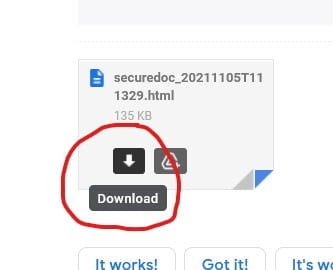
7. This window should pop up. Fill in your email and password information. Click the “Open” button to view your [secure]/[SECURE] email content.
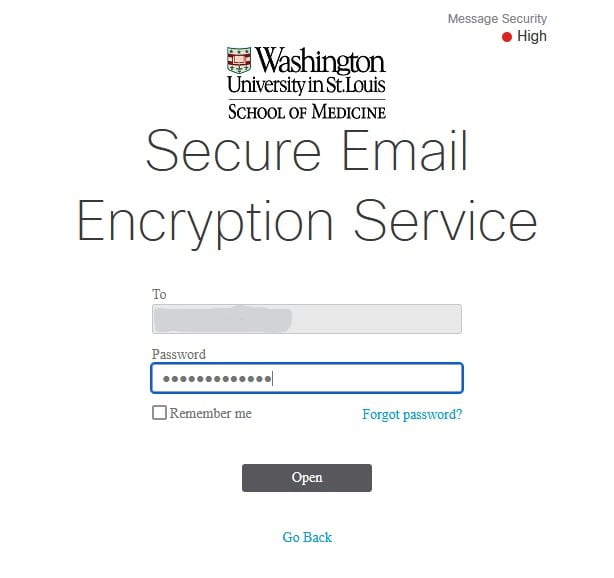
For future emails, once you open the email, you will need to download the attachment and log in as you did with Steps 6-7 with your password. If you receive an error, try again. If it still doesn’t work, contact us at (314)273-7575 or (314)362-2083.